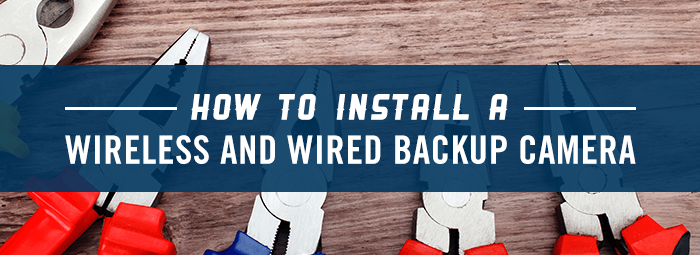Note: These instructions are for a 2014 or newer Toyota Tacoma with factory touch screen radio/navigation trucks. Please check to make sure your truck is prewired before starting install. You can do this by checking the connector at the passenger side frame rail just in front of the rear bumper.
How To Install A Backup Camera On Toyota Tacoma
What You Need & What Comes in the Kit
- A Cordless Power Drill
- A 10mm socket and extension
- A T30 Torx Bit
- A Ratchet or small impact wrench
Removing The Back Panel & Handle
Step 1
Remove the tailgate panel by removing all of the T30 torx bolts that secure it to the tailgate.
Step 2
Pull the panel from the tailgate by lifting on the bottom edge and pulling toward yourself.
Step 3
Remove the lock release rods by releasing the two remaining clips from the rod with your hands.
Step 4
Take your power drill and remove the existing handle by removing the two 10mm bolts from both ends of the handle. Keep the bolts nearby as you will be using them to reinstall the new handle.
Step 5
Pull the handle away and store it somewhere safe in the case that you ever need to remove the handle with the camera in the future.
Installing The New Handle & Cabling
Step 6
Grab the cable of your backup camera handle kit, feed it through the outside of the truck and secure it to the latch back.
Step 7
Secure the handle in place using the two 10mm bolts that you removed earlier.
Step 8
Reinstall the two rods and retainers into the new handle
Step 9
On the cord, there is a white wire loop. These control the parking guidelines. If you don’t want to use the parking guidelines, cut this wire before moving on to the next step.
Step 10
Find the small round end of the factory integration harness and connect it to the camera cable. This connection can only go together one way. Gently twist the socket until they fall together. Press firmly to ensure a tight connection.
Installing The Camera Wiring
Step 11
Locate the rear harness included in the kit. The large white connector will be fed through the bottom of the tailgate in the 4 different sections and the side of the gate. Make sure it is out if the way of any moving parts.
Step 12
Feed the white plug through the large square opening in the bottom of the tailgate at the back of the truck bed. Tuck it into the black truck bed floor for holding.
Step 13
Push the cord into the retaining clip at the back of the tailgate to aid in holding the harness in place.
Step 14
Coil up and secure any excess cable inside the tailgate using the kit’s zip ties. There is a great spot in the middle of the tailgate that has a flat metal hook shape.
Note: If you removed a factory harness in order to install this kit, you can reuse the retainers.
Connecting And Testing
Step 15
Close the tailgate and check the fit, finish and function of the handle and latch.
Step 16
Untuck the white camera plug and connect it to the factory connector under the Toyota Tacoma factory connector behind the rear bumper. This connector is pinned to a panel just behind the rear bumper on the passenger side.
Step 17
Get into the cab and test the camera by turning on the ignition and placing the truck in reverse. If your truck is wired all the way to the radio, the camera image should be displayed.
Note: If your camera wiring is not present in the factory radio connector, the image will not be displayed. There is an adaptor kit that will slow you to complete the wiring if the harness is missing. For more information contact us.
Enjoy Your New Toyota Tacoma Backup Camera
Congratulations! You’ve just installed a brand new backup camera on your Toyota Tacoma. Now you can enjoy the added convenience and safety a backup camera provides when parking and reversing.
If you need further explanation of installation instructions, view your backup camera kit’s instruction manual. You can also watch the installation in full here for the entire process from beginning to end.